
Title tags, Heading tags and Meta Description should be different for each posting. This
paper is an update of a previous article about putting title tags and
meta description on the look of the old blogger.com (blogspot). Regarding
the old editors will soon be deactivated and the number of complaints
that his troublesome, so let's learn how to put a title tag and meta
description is more practical on the new look of blogspot. It's much easier.
TITLE TAG
To put a title tag, then make sure Title tags blog brothers like the following example:
<title><b:if cond='data:blog.homepageUrl == data:blog.url'><data:blog.title/><b:else/><data:blog.pageName/></b:if>
</title>
To see the code title tag on your template, please do the following procedures:
1. go to menu TEMPLATES
2. click the EDIT button HTML
3. a pop-up will appear, please click the CONTINUE button
4. a box will appear containing basic HTML of your blog
5. use ctrl + f to search for the code <title>
6. Please check whether the code is between <title> and </title> on your blog is already the same as above?
7.
If not, please remove all HTML code from <title> to
</title>, and copy and paste the above code red as his successor.
8. click Save to save the changes you made
If it hasn't got a title tag? It's easy, just copy the code above and place it just below the code <head> after that save changes.
To make it easier to install the meta description on any blogspot posts follow the procedure below:
 |
| example,we use website trikmudahseo.blogspot.com |
1. go to SETTINGS menu
2. Select SEARCH PREFERENCES Submenu
3. activate the option the META description TAG
4. enter a description at the column's sister Blog available
5. click Save changes
After
you do the 5 easy steps above, please enter the menu NEW ENTRY or EDIT
ENTRY to make a new article or editing an article long ago. To the right of the box to type will be incremented by one menu i.e. description search. Fill in the meta description of your article by clicking on the menu. The dropdown box will appear where you enter a meta description. Click Finish, and then you simply click PUBLISH or UPDATE at the top of the screen. (see the following figure)
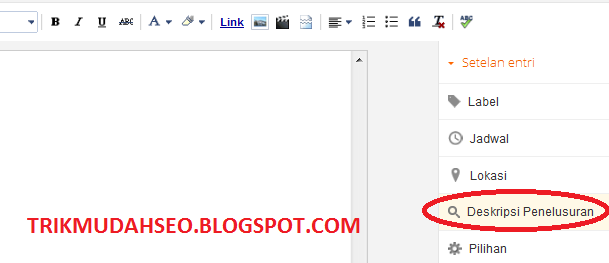
HEADING TAGS
Adding heading tags on the article also now has been very easy. On the icon already exists article Editors choice of heading tags. Look at the following picture.
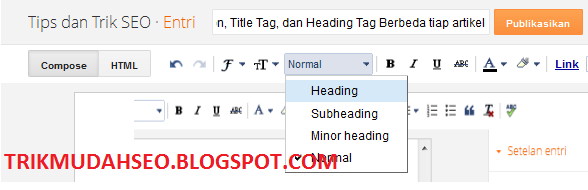
You simply choose the HEADING for SUBSECTION HEADINGS for H2, H3, and H4 HEADINGS for the MINOR. Thus we have easier entered into various headings in the article.
Thus to add Title tags, Meta Description, and tags for each post Heading has been very easy. So please familiarise add this meta description








