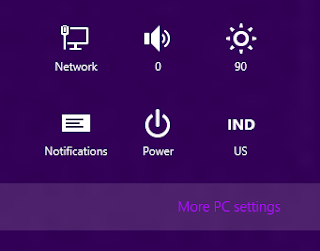Oh
yes, for temen-temen who have yet to figure out what it was windows xp
recovey console can read my post about accessing windows xp recovery
console, the windows xp recovery console command line and how to repair
damaged windows with the recovery console, hopefully some discussion of
that article can give a little description of the windows xp recovery
console.
Oh
yes, for temen-temen who have yet to figure out what it was windows xp
recovey console can read my post about accessing windows xp recovery
console, the windows xp recovery console command line and how to repair
damaged windows with the recovery console, hopefully some discussion of
that article can give a little description of the windows xp recovery
console.

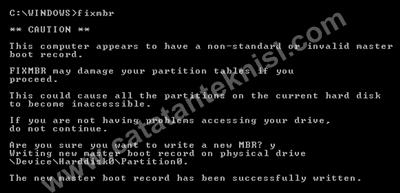




- Change the background image on the Screen Star Windows 8
- Change the number of rows of tiles on the screen star Windows 8
- Adjust the transparency/opacity to the Start Screen and tile
- Set Desktop wallpaper as a background on the screen Star
- Arrange multiple images as a background slideshow on the screen Star
Download Modern UI Start Screen Windows 8, cara mengganti background
start screen windows 8, merubah background start screen windows 8 -
Download Via Sharebest
Download Via Mediafire
password jika butuh : apricyber Terima Kasih atas Kunjungan dan Jangan lupa komentar anda.
Selamat malam agan-agan dan sista-sista,ane baru pulang jalan sama Cewek langsung mosting sebuah Tips gimana cara
Bila beberapa hari yang lalu saya sudah share windows 8 pro, pada kesempatan kali ini saya akan mencoba berbagi pengalaman bagaimana cara menginstall windows 8 via usb flashdisk. Simak step by stepnya berikut ini,,
Untuk menginstall windows 8 via usb flashdisk saya tidak menggunakan aplikasi
pihak ketiga, hanya menggunakan aplikasi bawaan windows yang serba
bisa, yakni command prompt. Berikut langkah demi langkahnya :
Cara Install Windows 8 via USB Flashdisk Dengan Mudah :
- Pastikan USB Flashdik anda memiliki kapasitas yang cukup untuk menampung file-file windows 8. Saya menggunakan flashdisk 8 Gb.
- Colok flashdisk ke laptop/komputer.
- Buka command promnt, caranya tekan tombol Win+R. Lalu ketik CMD, enter.
5 .Ketik list disk, maka akan muncul media penyimpanan di komputer anda, pastikan anda tahu betul yg mana flashdisk anda. Untuk mngetahuinya, cukup liat kapasitas size nya aja. Posisi flashdisk saya ada di disk 2, maka ketik select disk 2.
- Ketik clean, enter. Lalu ketik create partition primary, enter.
- Ketik select partition 1, enter. Ketik active, enter lagi.
- Ketik format fs=fat32, enter.
- Ketik assign, enter.
- Terakhir, ketik exit, dan enter.
Tadi saya baru share Sebuah infor dimana Microdoft Patenkan Windows 8 Picture password
,Arti nya di windows 8 anda bisa membuat password komputer dengan picture Password.Dan sekarang saya mau kasih tau langkah-langkah Membuat Picture Paswword untuk anda semua..
nginkan mudah saja langkah nya
3. Choose(masukkan) you Picture and Use this Picture .
Ctt : Setelah anda melewati tahap ini dengan 3 kali dan di ulang sekali lagi untuk confirmasi password anda.
Oh ya, Windows 8 tetap menyediakan cara masuk ke Dekstop dengan Password character. Tinggal Switch Account aja.Done!.
password jika butuh : apricyber Terima Kasih atas Kunjungan dan Jangan lupa komentar anda.