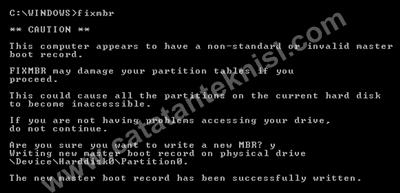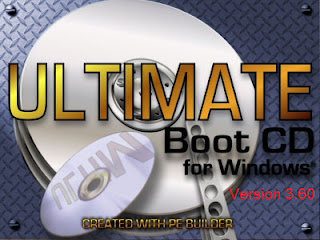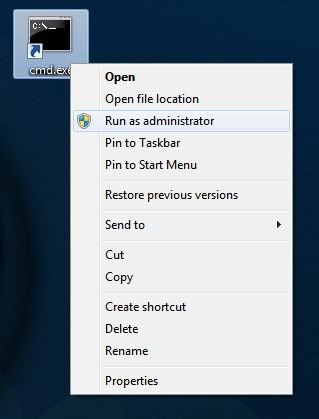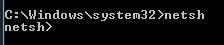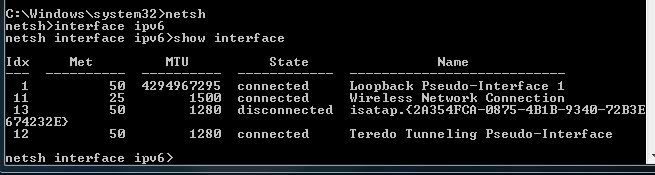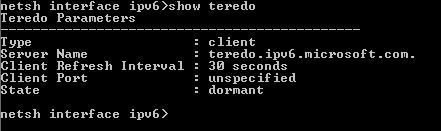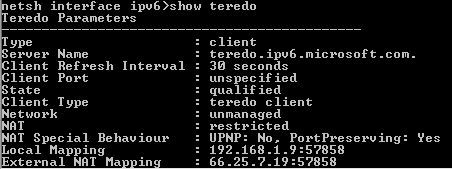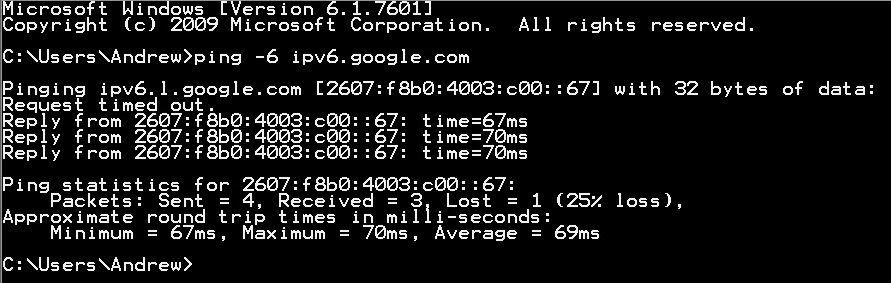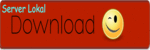How To Use The Terredo IPv6 Tunnel..?
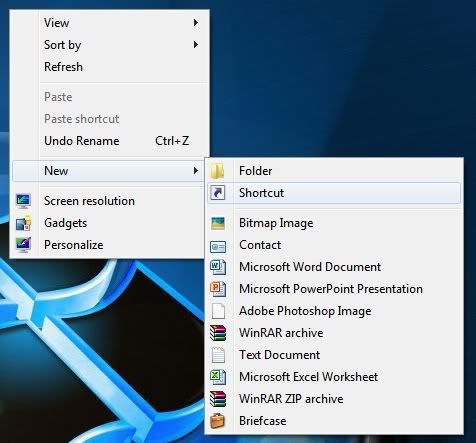

Lihat koneksi mana yang kamu pakai dan harus "CONNECTED" tentunya.
Karena koneksi ane memakai Wireless dan dibagian Statenya Connected.
Maka angka yang harus diingat adalah di bagian idx, dan idx ane adalah"11"

 |
| THIS IMAGE USE SPEAK INDONESIAN .. :-D |

THANK YOU VERY MUCH

 |
| The trick to convert the picture in a Word document to JPG, GIF or PNG |




- ignore the Minimum Hardware Requirements, when installing an application.
- Overheating on the component hardware, some hardware components which often happens overheat is a Processor, Mainboard, VGA Card and Power Supply. Overheat on the hardware components usually occurs because of its optimal cooling system does not work (for example a Processor fan), the computer is placed in a room that does have a fairly high temperature or it could be because the computers that operate 24 hours nonstop.
- Live time, computer hardware also can not fight age, especially for the capacitor components on the mainboard and the hard drive. In General, a computer that has been operating above 5 years it's high time it was upgraded or replaced.
- too much software installed, many of the processes that are running in the background, there are viruses, malware and spyware resource consuming Processor and Memory, which in turn can cause our computer is very slow.
- Know our computer specifications, please feel free to upgrade components primarily for RAM is still under 1 GB. If you are interested in buying a new computer, it seems to me the minimum specification is currently a classmate computer Intel Core 2 Duo 2 GHz, DDR3 RAM, 250 GB SATA hard drive and a 530 Watt Power Supply.
- Clear the hardware component, open the CPU casing and clean the dust that clings to the mainboard, fan and other peripherals using subtle brush and vacum cleaner.
- When does our computer spec pas-install install one program that really needed it. It's good also to use alternative programs which have a small size and don't take up a lot of resource, such as:
- Open Office, to open and edit documents
- Foxit Reader, to read PDF documents
- Opera Mini, for faster and safer browsing
- 7 Zip to create and open a file compression
- VLC Media Player to run multimedia files
- Clean your computer from viruses, spyware and malware with virus scanner such as Norman Malware Cleaner, and then install antivirus that does not weigh my own computer, use avast free antivirus and make sure it is always update.
- Disable Automatic Update in windows, instead download the latest hotfix and security updates by using Windows Update Downloader from windowsupdatesdownloader.com

- Turn off/Disable Windows Services that are not used, the trick is as follows
- Click start – run – type in: services.msc
- Double click on the service that is not used, at the choice of the start up type select disable
- Some service windows are usually unused include: Alerter, Clipbook, the Distributed Link Tracking Client, Fast User Switching, Help and Support, Indexing Services, IPSEC Services, the Netmeeting Remote Desktop Sharing, Portable Media Serial Number, Remote Desktop Help Session Manager, Remote Procedure Call Locator service, Remote Registry service, Remote Registry Service, Secondary Logon, Routing & Remote Access, Server, SSDP Discovery Service, Telnet, TCP/IP NetBIOS Helper, Upload Manager, Universal Plug and Play Device Host, Wireless Zero Configuration (for those who do not use wireless device). For computers that are not connected to the network disable also
the computer Browser, Messenger, Windows Time.
- Turn off some of the applications that run automatically at windows startup. I use tools Start-up Control Panel to control the program whatever need or don't need at start up when windows loads. Download the program at www.mlin.net/StartupCPL.shtml, and then run and disable some services that are not required

- Turn off System Restore on some partitions or entire drives. Besides being able to increase the speed of windows, mendisable this feature will avoid the boomerang that occurs due to a virus that is entrenched in the restore point files.
- Here's how: right-click the icon My computer-click Properties-click System Restore tab – check Turn off system restore

- Here's how: right-click the icon My computer-click Properties-click System Restore tab – check Turn off system restore
- Clear your desktop of the shortcuts and files that are not often used. To save the data file you should save it in a folder or drive. Use a wallpaper that don't take up a lot of memory resource or just use the background color on the display of the desktop.
- adjust Visual Effects for Better Performance,
- Here's how: right click My computer click Properties click the tab – Advanced – Performance on the menu select settings,
on the tab visual effects select Adjust for best Performance.
- Clear the temporary files that exist provide C: documents and Settings-namauser-Local Settings-Temp and C:Windows-Temp
- Run the Disk Cleanup Wizard to compress old files and clean up the files that are not needed.
- Do I click start – run – type: cleanmgr

- Do I click start – run – type: cleanmgr
- Run Disk Defragmenter on a regular basis to spruce up data-data stored on the hard drive.Do I click start – run – type: dfrg msc.

- Run Checkdisk tools to ensure the file structure on the hard drive and direktory free from error.
- Here's how: Open Windows Explorer, right click on the hard drive in the scan, aka select Properties, select the Tools tab, select Error Checking, click Check Now.
- check Automatically fix file system errors and Scan for and attempt recovery of bad sectors

- Reinstall Windows and applications. If
the computer where it was too much trouble, here's the last kick that
we can do to make our computer back to the original performance, save
all data to another hard drive or partition and then start again it all
from scratch, reinstall Windows and other applications programs.
Hello indonesia...!! Selamat Sore.
di postingan kali ini saya akan mengajari anda bagaimana cara mendapat kan pulsa pasti nya di tahun 2013 yang bahagia ini...siapa sih yang tidak mau dengan pulsa gratis... anda juga akan mendapatkan point setiap mengundang teman dan point
tersebut akan di undu untuk mendapatkan pulsa Rp 100.000 yang setiap
undiannya akna mengundi 50 Voucher Rp 100.000

tunggu apa lagi .. yuk langsung dapatin pulsa nya..
langkah-langkah ntuk dapatin pulsa nya gini gan...
1. pertama-tama anda klik DAPATKAN PULSA
2. tanpa basa-basi anda masukkan dah nomor anda,seperti gambar di bawah ini nihh

3. setelah itu monggo gan..pilih nama operator nya dan Next.
4. Anda akan di kirimkan pesan SMS dari pihak website itu sendiri , Sms itu
berisikan kode verifikasi , lalu isikan kode tersebut di website tersebut.
5. Siap dah..
Gampang bukan...

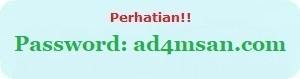
 Oh
yes, for temen-temen who have yet to figure out what it was windows xp
recovey console can read my post about accessing windows xp recovery
console, the windows xp recovery console command line and how to repair
damaged windows with the recovery console, hopefully some discussion of
that article can give a little description of the windows xp recovery
console.
Oh
yes, for temen-temen who have yet to figure out what it was windows xp
recovey console can read my post about accessing windows xp recovery
console, the windows xp recovery console command line and how to repair
damaged windows with the recovery console, hopefully some discussion of
that article can give a little description of the windows xp recovery
console.